This guide explains how to create your own graphics for the TV3 Set Video Wall.
The TV3 Set Video Wall can play moving or still images, and can be fed by the TV3 Playback Server, or Ross Xpression (CG1 or CG2).
We recommend dedicating Server Channel Y for video wall purposes during your show. Server Channel Y can be set to “loop” a video clip, so that it plays continuously in the TV3 Set Video Wall.
If you have not done so already, please review the TV3 Playback Server guides, which explore how to load and playback clips from the TV3 Playback Server.

The physical pixel dimensions of the video wall are 2496×780. However, graphics will be exported and played back at a resolution of 1920x1080i for compatibility with the server and CG systems.
That means your 2496×780 artwork must be scaled down and placed at the very top of a full 1920x1080i frame (leaving the bottom portion blank). This must be done in your editing software prior to your production. The video wall hardware will crop off the bottom portion of the 1920×1080 image.
That means your exported file will end up looking similar to this: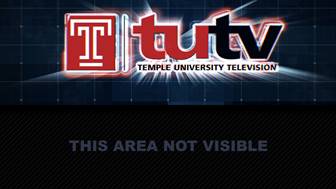
Please use the download link below to obtain a .PNG Overlay Guide, which will be helpful when exporting your designs from your editing software. It is a 1920×1080 .PNG, file which contains the opaque notice “THIS AREA NOT VISIBLE”, seen above, in the proper position. Placing your artwork at the top transparent part of this template file will ensure that your design will be formatted properly.
Click here to download the .PNG Overlay guide
Be sure to follow the usual procedures for exporting your graphics as 1080i for the TV3 Playback Server.